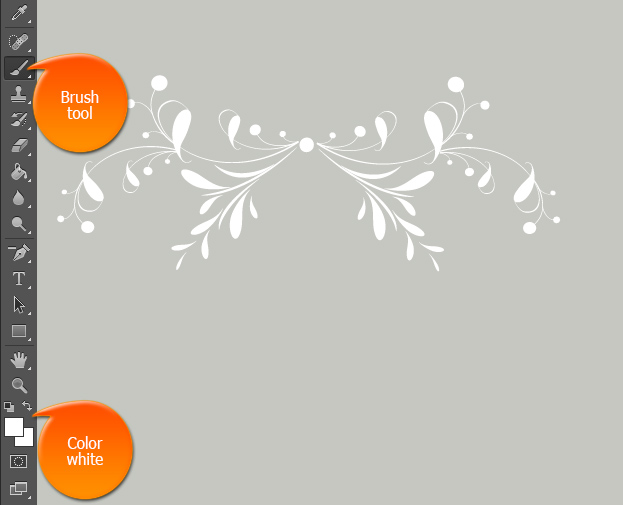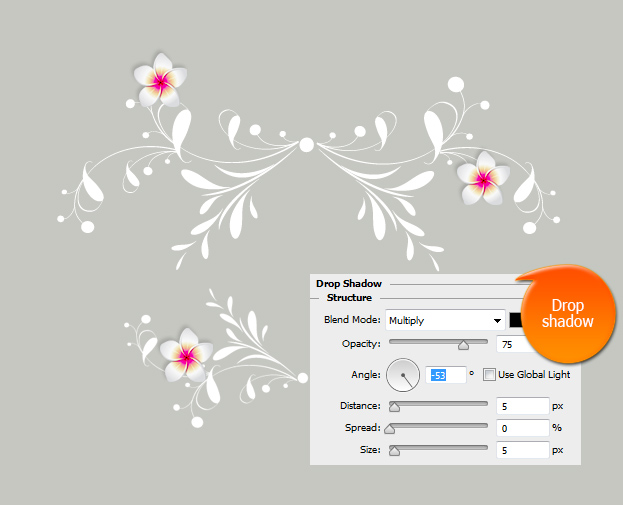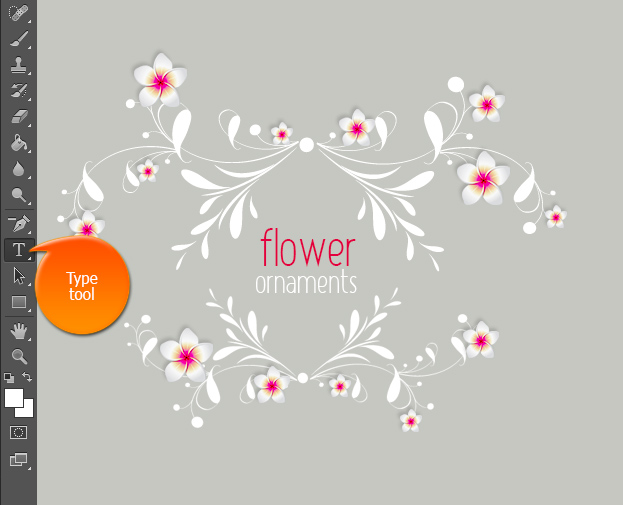This tutorial will show you How to Create Flower Ornamental Design in Photoshop that you can use around text, postcard or any other place.
01. Create a new document and fill it with gray color, not too dark, not too light. You can also use other colors.
02. Create a new layer (Layer > New > Layer), select a white color, take the brush tool and set your ornament. You can use any ornaments that you have on your Photoshop or download new ones from the Internet.
03. Create another new layer and set the same brush under the first one but flip it vertically by going to Edit > Transform > Flip Vertically.
04. Now open a picture of a flower and drag it onto your picture. Now resize that flower in Edit > Transform > Scale. Then go to Layer > Layer Style > Drop Shadow and add a small shadow on the flower. Now keep duplicating the layer and add couple of bigger flowers on the ornament.
05. Resize the the flower to a bit smaller and add couple of more smaller flowers on the ornaments.
06. Repeat making the flower even smaller and add the smallest ones on the ornament.
07. Now add the text in the middle.
08. And your flower ornament design is done!
How to Create Flower Ornamental Design in Photoshop