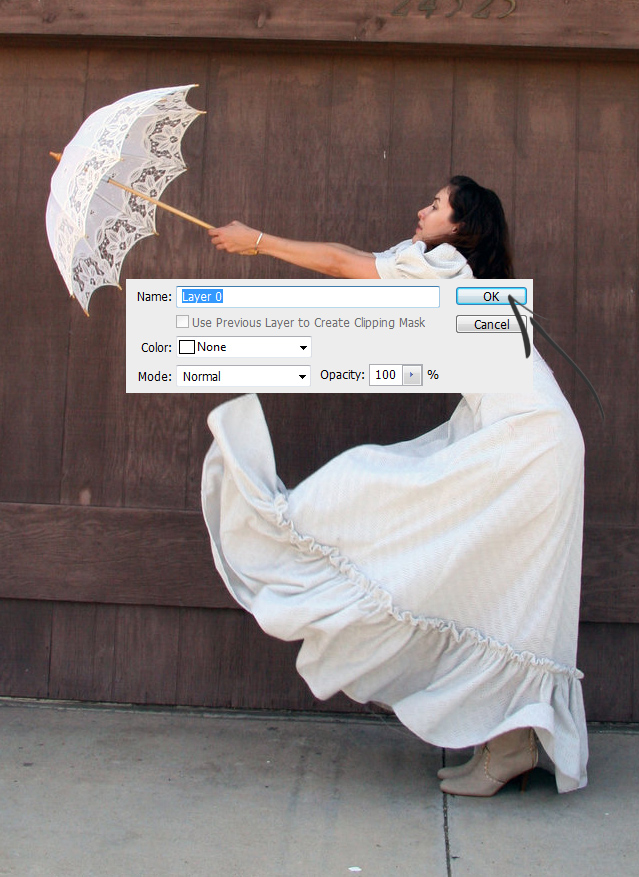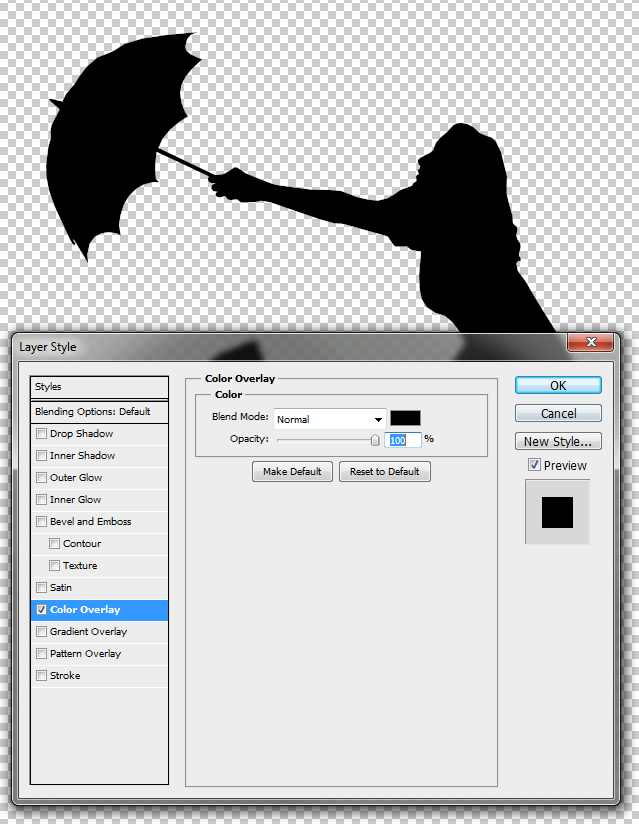This tutorial will show you how to create a “How to Create Silhouette From Photo in Adobe Photoshop” without any complicated masking or channels.
01. Start with opening an image in Photoshop. Choose the image carefully since not all poses are fit for being silhouettes. Why? If the pose is too closed (hands-feet against the body) it wont be recognizable. Now move to the layers panel and locate your layer.
02. Double click on the layer and now a small popup will appear. Just press OK. Now your layer is a regular layer.
03. Now take the selection tool. Any tool of your preference – one of the lasso tools, pen tool etc – whatever fits you best. Start selecting the background parts of the image and delete them bit.
04. Continue deleting the background til there is no background left.
05. No go to Layer > Layer Styles > Color Overlay and select the color black. Press OK.
06. And your silhouette is done!
How to Create Silhouette From Photo in Adobe Photoshop