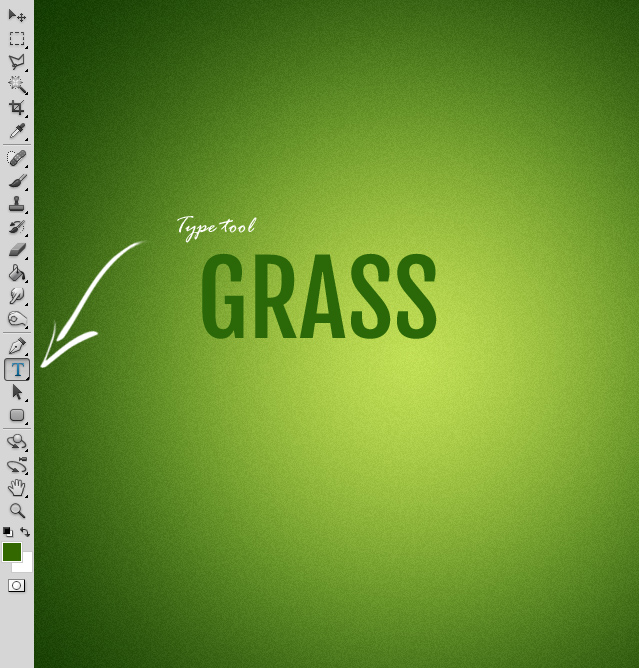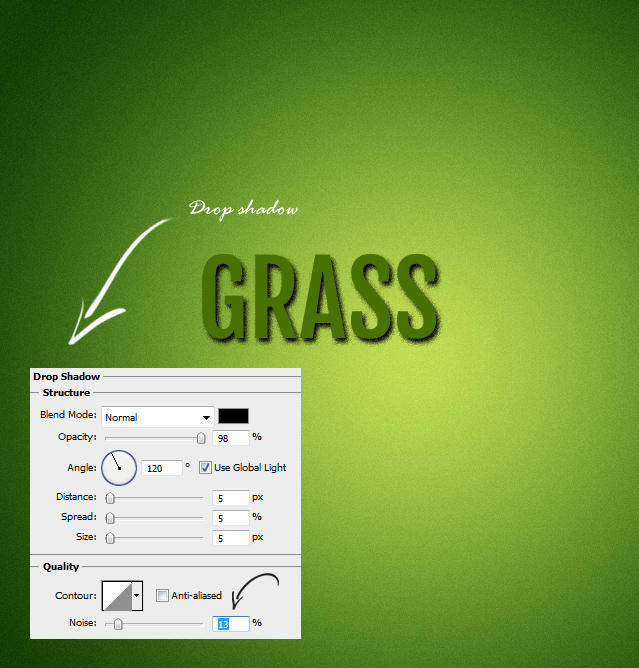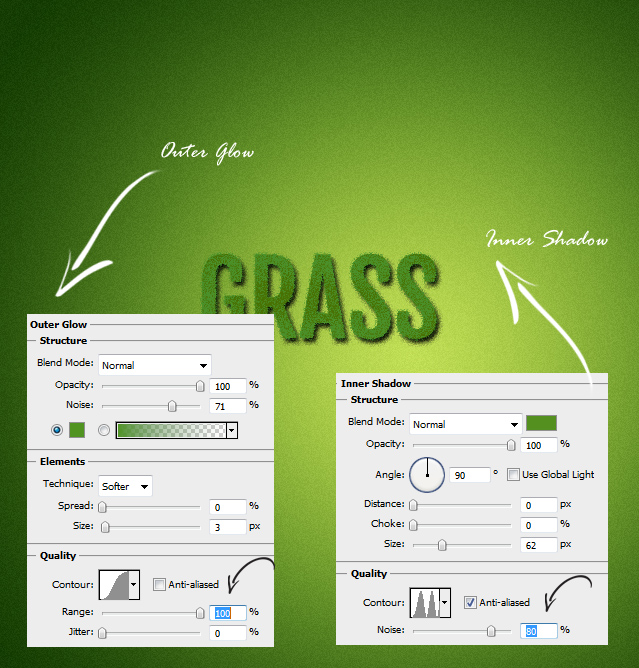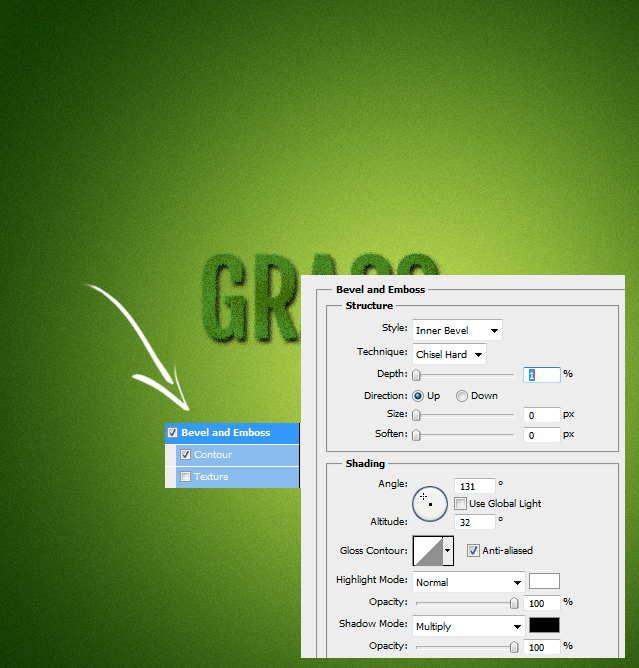This tutorial will show how to create grass text effect in Photoshop. The tutorial do not use real grass pictures or shapes to create the effect but shows how to create the effect with small very simple steps.
01. Open a new document, fill it with any color, gradient or background and select the Type tool. Type in your word(s). Choose dark green color for the text.
02. Now go to Layer > Layer Styles > Drop Shadow. Set the values shown below. Do not forget to set some noise.
03. Move to Outer Glow tab and add a green glow around the text. Then move to Inner Shadow tab and set the values shown below.
04. Lets move forward to the Bevel and Emboss tab. Here’s it is also important to check the Contour box. Then go ahead and set some values.
05. To finish up, go to Satin tab and add another values. Press OK.
06. And your simple grass text is done! It is not as realistic as with real grass but if you do not have hours to spend creating text from real grass then this effect will do the work just as good!
Now you’ve learnt how to create grass text effect in Photoshop using “Grass Text Photoshop Tutorial”