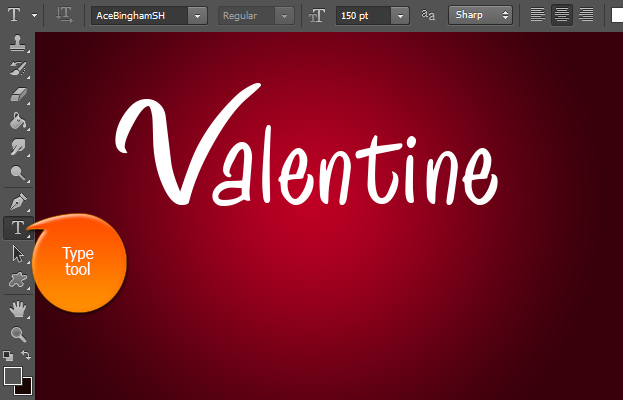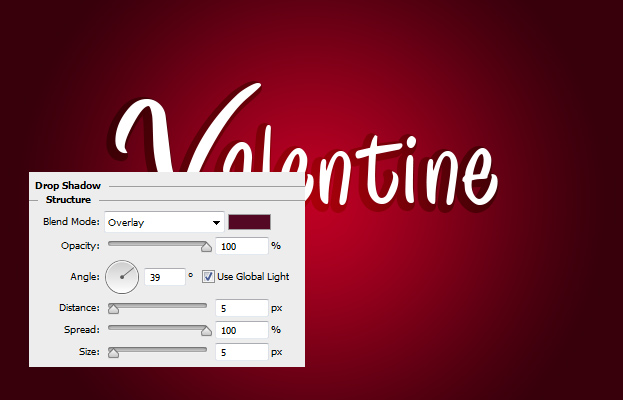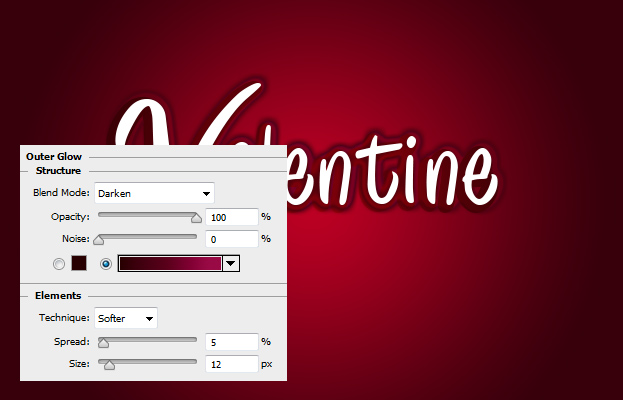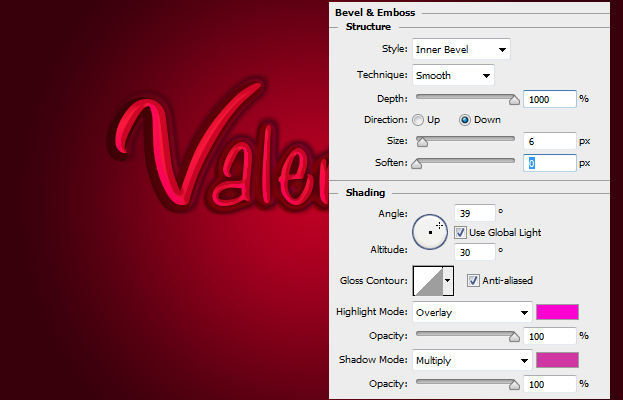This tutorial will show you how to Create Hot Pink Valentine’s Text Style in Photoshop that you can add on your texts on that special day or why not also use it daily for other romantic purposes.
01. Create a new document and fill it with dark pink color or gradient. Then take the Type tool and add your text. It is recommended to use more romantic font, either something that reminds handwriting or something more ornamental.
02. Now lets start adding some Layer styles on our text. Locate in the menu Layer > Layer Styles > Drop Shadow. A new window will open. There set the values shown below to add your text a larger shadow. Don’t press Ok yet.
03. Move to the Outer Glow tab and add a small glow around the text.
04. Move to the Gradient Overlay tab and add a light pink gradient.
05. And for the last step, move to the Bevel and Emboss tab and add the values shown below. Press Ok.
06. You can also add the same style to any shape. And your text style is ready to be presented on the Valentine’s day.
Create Hot Pink Valentine’s Text Style in Photoshop