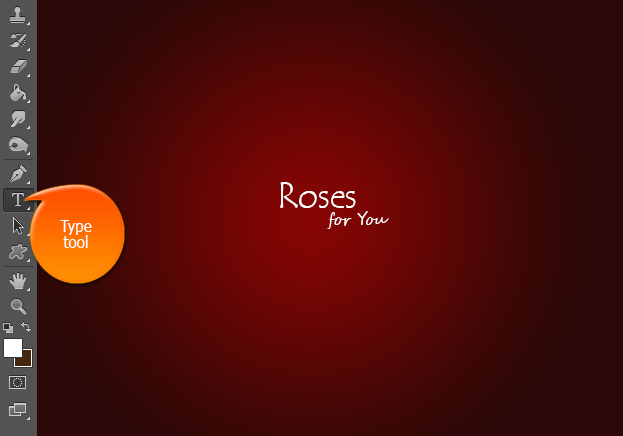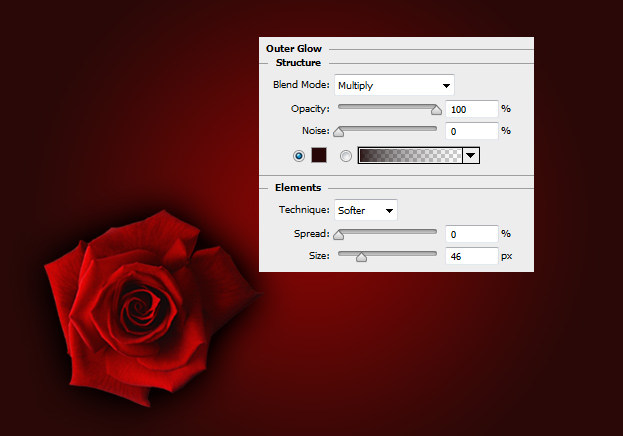Create a Sweet Valentine’s Day Heart of Roses in Photoshop
Roses on Valentine’s Day? Cannot go wrong with that! This tutorial will show you one way to put some roses to work to create a sweet heart in Photoshop.
01. Open a new document ad fill it with dark red color or gradient. If you are going to use a pink rose, set the color to darker shade of that pink. Now write your text in the middle of it all with the Type tool.
02. Open a picture of a rose and cut it out and place it on your background.
03. Go to Layer > Layer Styles > Outer glow and add a generous amount of dark glow around the rose. Press Ok.
04. Press Ctrl (Command) + J to duplicate the rose and keep duplicating ad replacing some bigger versions of the rose. Also turn each one of them so it wouldn’t look to repetitive either pressing Ctrl (Command) + T or go to Edit > Transform > Scale. Keep in mind that you should place the roses so that eventually in the middle of the document a free heart shape remains.
05. Resize the flower and duplicate some smaller verions around the document.
06. Duplicate some even smaller roses around.
07. And for the last, add some even smaller roses around. And your heart is ready to make someone happy!
Create a Sweet Valentine’s Day Heart of Roses in Photoshop