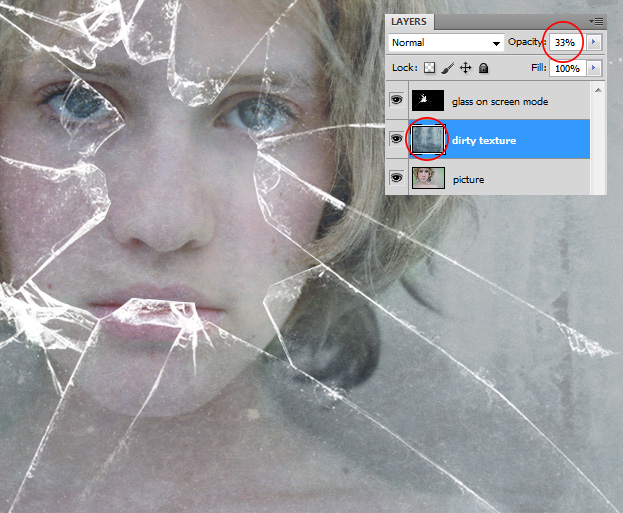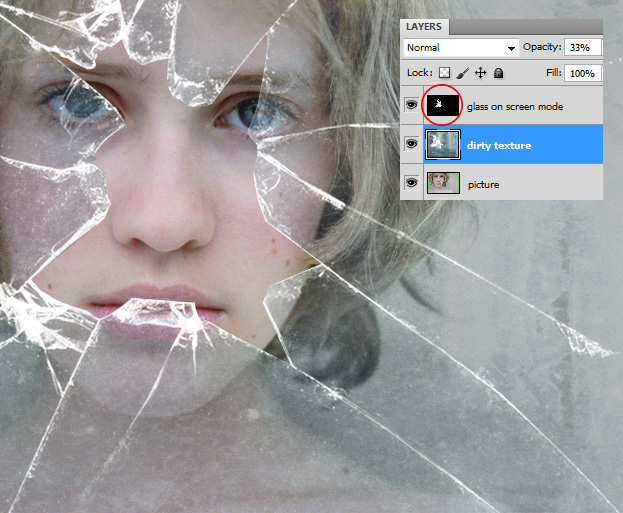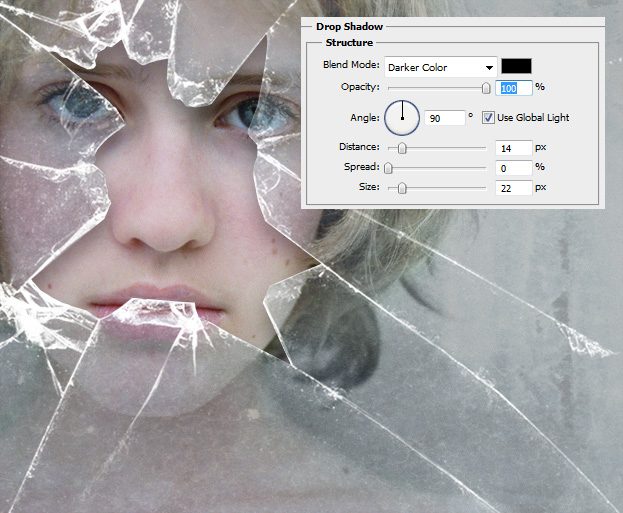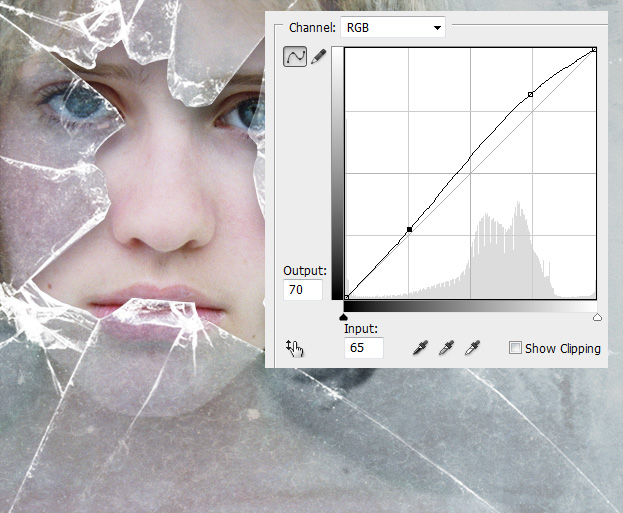This tutorial will show you how to create an effect as if a person would look through a broken glass – all in Photoshop.
01. Open your picture you’d wish to add the broken glass on.
02. Open your broken glass image, set it to its desired place, take the Polygonal Lasso Tool and cut in an opening. Now set the Blend mode to Screen so that the glass would be transparent.
03. Open a texture that looks like a bit dirty, place it on your picture and move it under your glass layer. Lower the opacity to about 33%.
04. Ctrl + Click on the glass layer thumbnail (red circle around it) to make a selection, then select the dirty texture layer while the selection still on. Go to Select – Inverse and press Delete.
05. Double click on the dirty texture layer and go to Drop Shadow. There add a size 22 shadow on your picture. Press OK.
06. Merge all your layers by selecting them all, right clicking and choosing Merge layers. Then go to Image – Adjustments – Curves and add a bit of contrast to the picture by moving the line. Press OK.
And your picture is done!