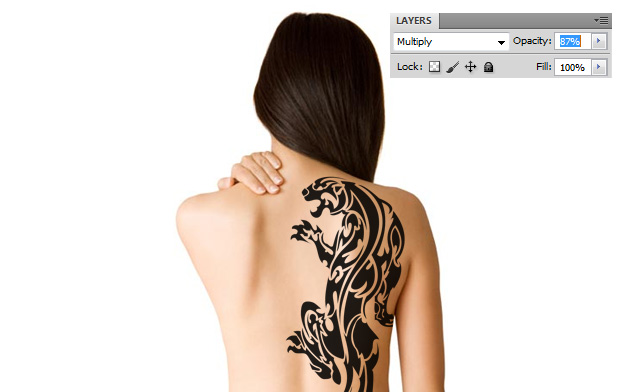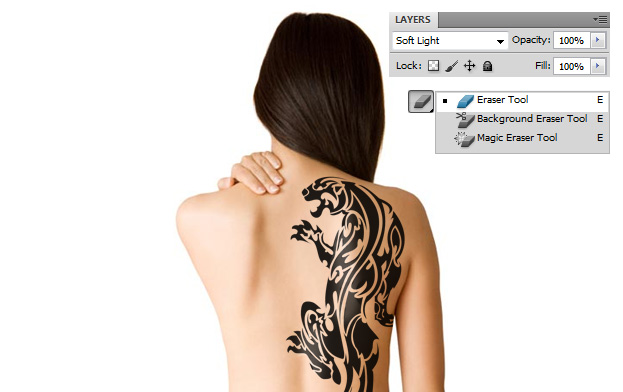This tutorial will show you how to add a realistic tattoo on a body in Photoshop.
01. Open a picture where some skin is shown, depending where you wish to add the tattoo.
02. Open the tattoo you wish to use. Resize it by going to Edit – Transform – Scale.
03. Set the tattoo to Multiply.
04. Take the Polygonal lasso tool and select all the parts carefully that go over the body or on the clothes. Then hit delete.
05. Lower the tattoo’s opacity to about 87%.
06. Create a new layer (Layer – New – Layer), select the brush tool with a color white and add the white color on parts that on the skin has some more highlight.
07. Set it to Soft light and delete all the highlight that went on the skin. Sometimes it is more harder since the tattoo has many openings as a tribal tattoo might be but be patient and you will be rewarded with a realistic tattoo.
08. And you may carry your tattoo with pride!