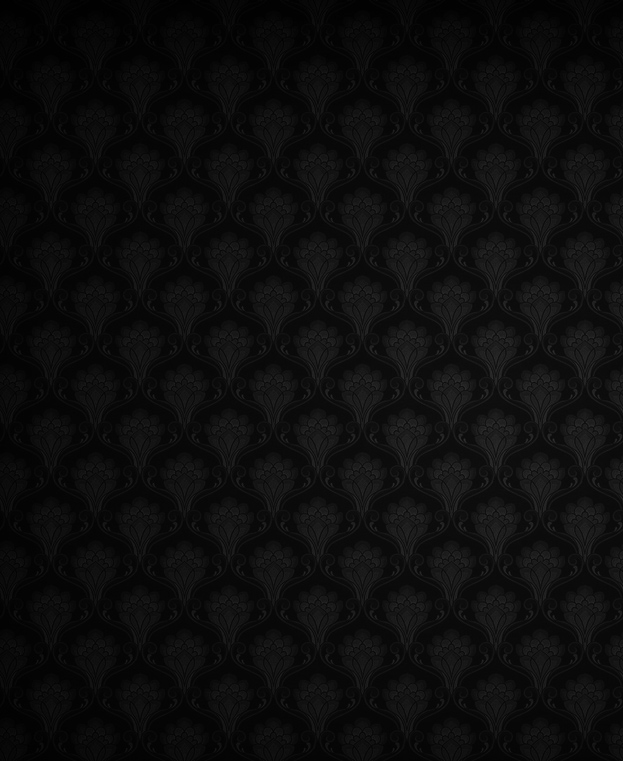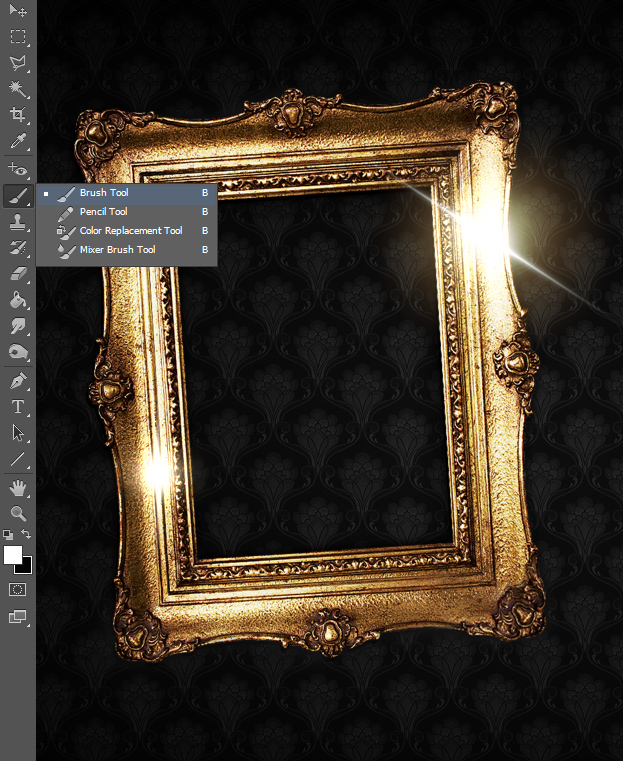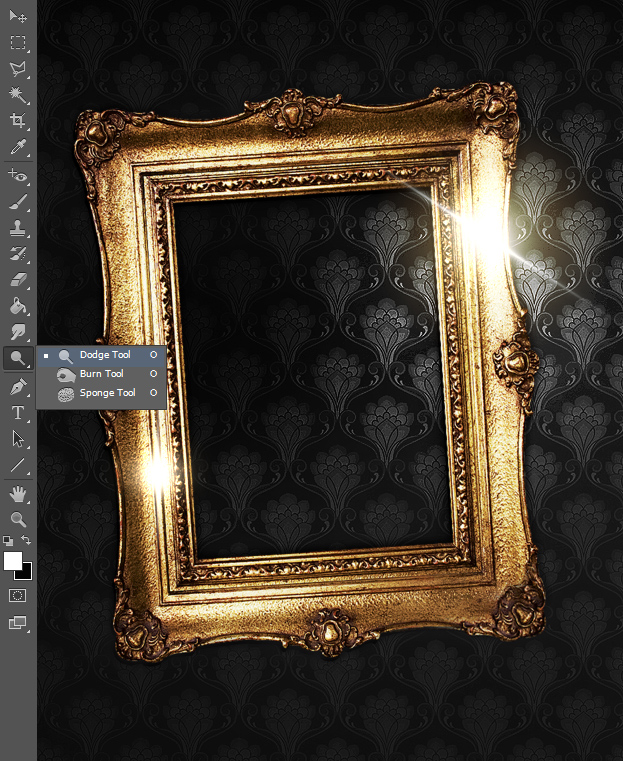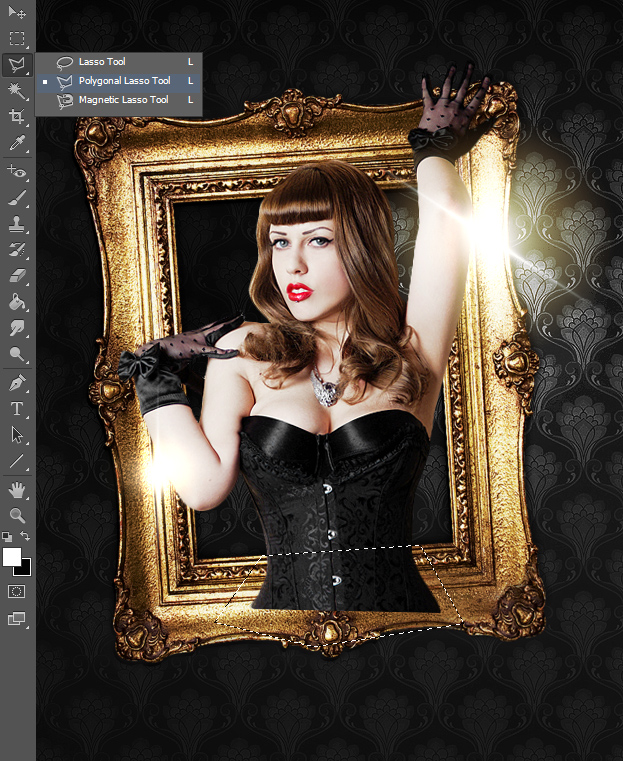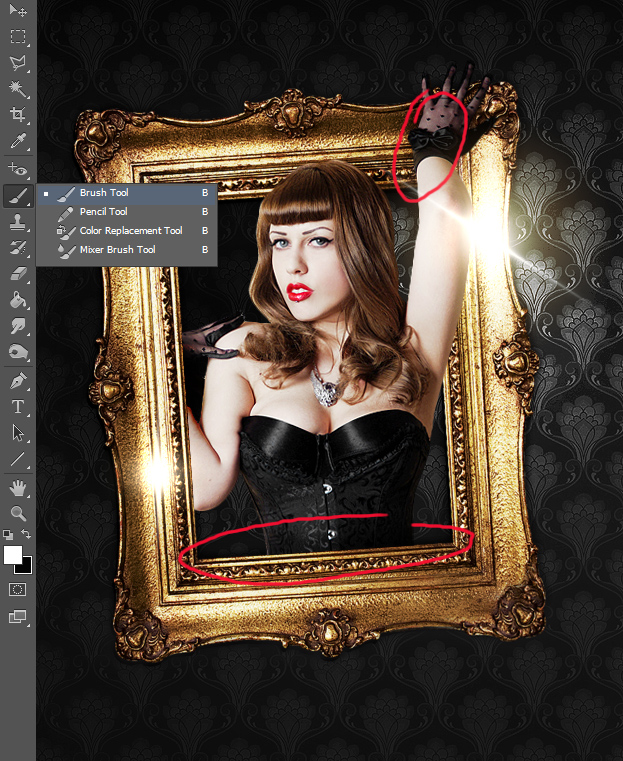This tutorial will show you step by step how to create a photo manipulation of a portrait where the picture inside the frame has come alive.
01. First open a picture of a wallpaper. This is going to be our background for the frame.
02. Now add your frame on the background. It can be any type of frame, but be sure to cut it our from the inside and outside. Also, if necessary, add some small shadow under the outer edges a bit.
03. Create a new empty layer (Layer > New > Layer in the menu), take the brush tool, set the color to lighter, lower the transparency a bit and then draw some shine on your frame. You can also skip this step if you go for more simple version.
04. Now, select the background layer, select the Dodge tool and make areas where there should be more light lighter. Then pick the Burn tool and make the dark areas darker.
05. Now open your picture and drag it on top of your frame. Be sure to cut the picture out.
06. Now take the Polygonal Lasso tool and cut the picture from some edges, starting from the lower body.
07. Choose one more side to cut outside the frame and leave part of the head and maybe one hand more outside and uncut. This way you manage to create an impression as if the picture has come alive and its object coming out of the picture.
08. Now make a new layer again, place it under your model layer, select the brush tool and add some shadow on the frame where the model and frame meet.
09. You can also darken the area behind the model a bit. After that you are done and know how to make a picture come alive inside Photoshop.