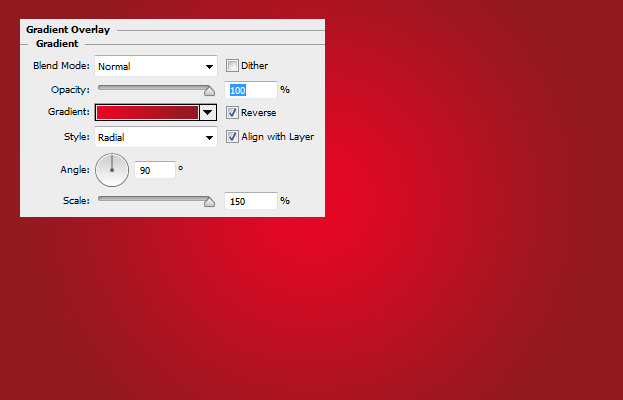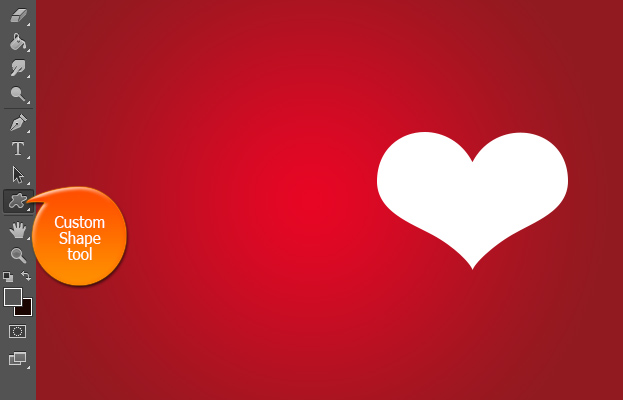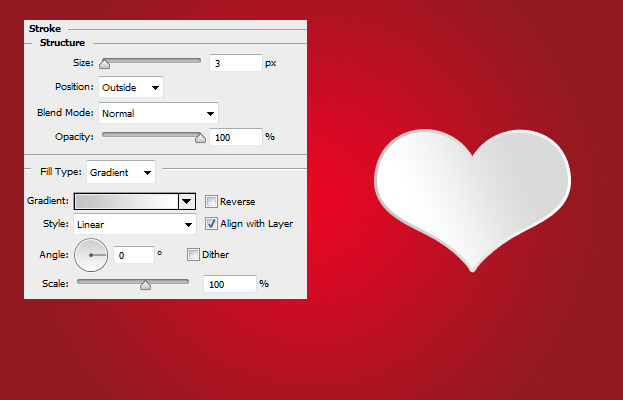This tutorial will show you how to Create a Simple Valentine’s Background with Hearts in Photoshop.
01. Create a new document and fill it with any color.
02. Now go to Layer > Layer Styles > Gradient Overlay and add the background a red gradient. Press Ok.
03. Now take the Custom Shape tool, pick a heart shape from the menu and create a heart.
04. Now go to Layer > Layer Styles > Stroke and add a gradient stroke around the shape. Don’t press ok yet.
05. Now go to the Drop Shadow tab and add a shadow under the heart, then move to the Gradient Overlay and add a gradient over the heart. Press Ok.
06. Now start placing some bigger hearts on one edge of the background by duplicating (right click on the layer and choose duplicate layer) and resizing/rotating the hearts (Ctrl (Command) + T).
07. Now place some smaller hearts between the bigger hearts.
08. Add the text of your preference and your background is done!
Create a Simple Valentine’s Background with Hearts in Photoshop