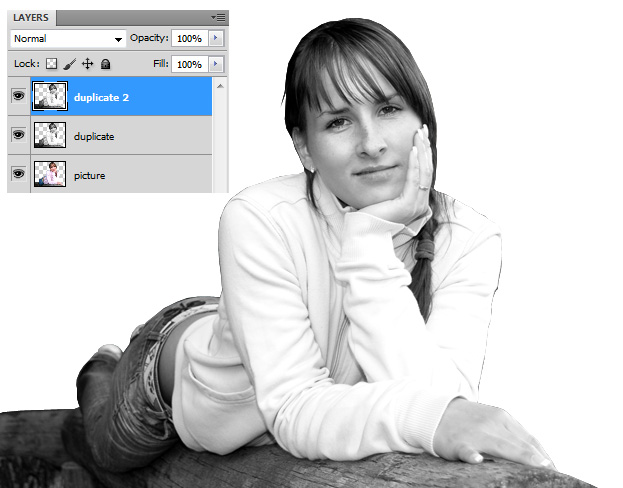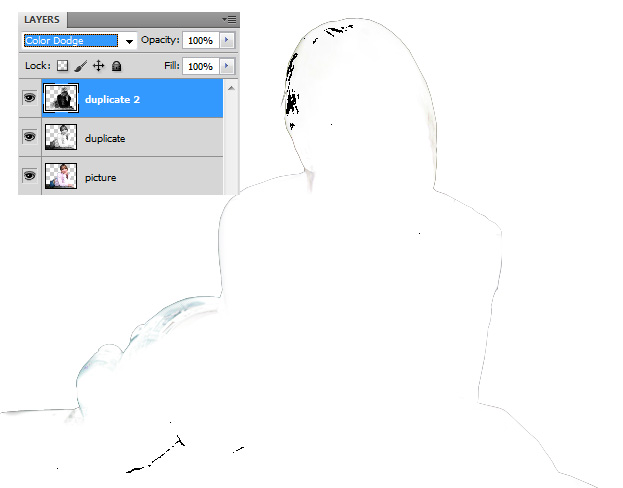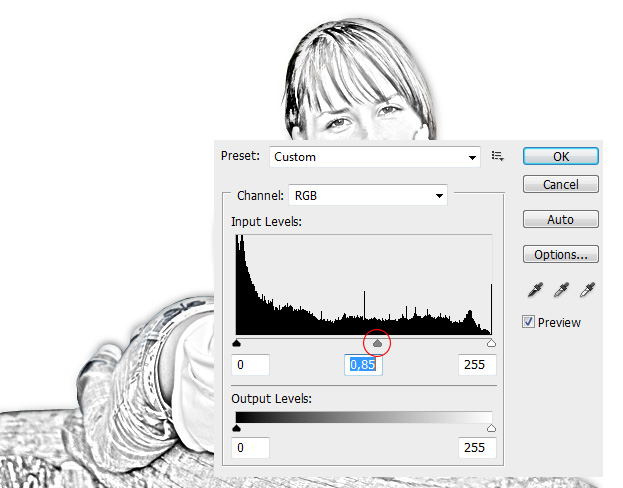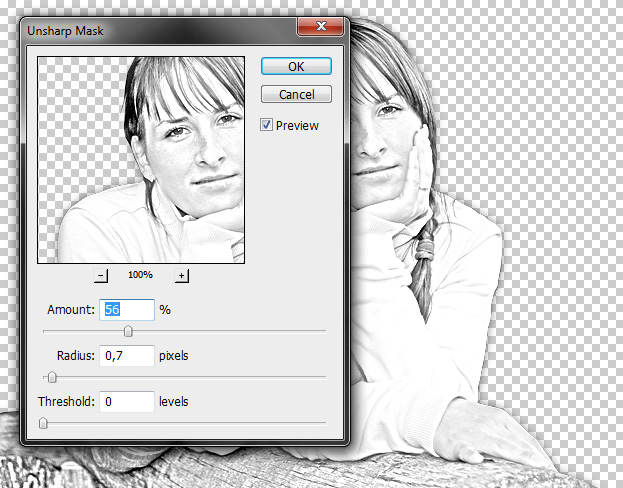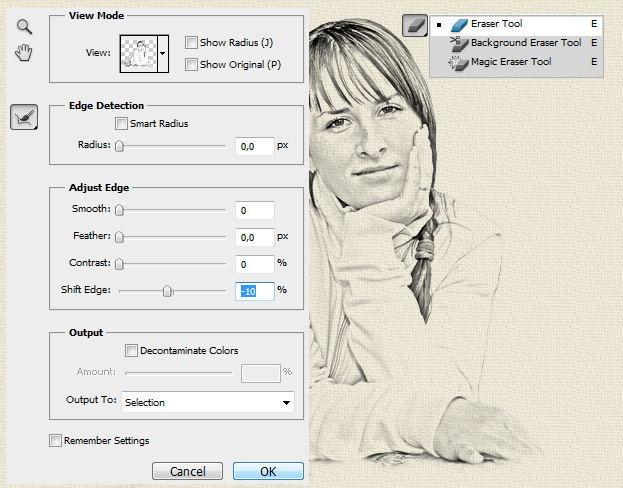This tutorial will show you how to change a regular picture into a pencil sketch in Photoshop.
01. Open a photo you’d wish to make into a scetch.
02. Take the Polygonal Lasso tool and cut your object out of the background. Be sure that the object now stands on a transparent background.
03. Duplicate the layer by right clicking on it and choosing duplicate, then go to Image – Adjustments – Desaturate to turn the picture to black and white, and again duplicate the layer, this time the black and white one so your layers would look like on the picture below.
04. Change the upper layer to Color Dodge – yes, all the details just dissapeared.
05. Now go to Filter – Blur – Gaussian blur and add a small amount of blur so your picture would have nice black lines going on and that it would be more sketchy than a picture. Press OK.
06. Now go to Image – Adjustments – Levels and move the grey arrow tiny bit to the right side so that you would see more grey shadows on your picture. But not too much! Press OK.
07. Now go to Filter – Sharpen – Unsharp Mask and add some more sharpness to the picture. Again, do not overdo it. Press OK.
08. Merge your 2 black and white images by selecting them both while holding a Ctrl down and pressing Ctrl E. Now create a new layer (Layer – New – Layer), move it under your black and white layer, color it with paper color using a bucket tool. Then go to Filter – Texture – Texturizer, change the texture to Canvas and add some thinner texture. Press OK. Then select your black and white image on the layers window and set it to Multiply.
09. With the eraser tool, gently delete the edges of the picture that touch the paper edges. Then Ctrl click on the black and white layer’s thumbnail (the small picture showing at the layers window) to create a selection around your object. Then go to Select – Refine Edge, shift the edge there to about minus 10 and press OK. Then go to Select – Inverse and hit the Delete button. Now you should have nice sharp edges.
And now you know how to draw a scetch, well, at least that’s what other’s will think.