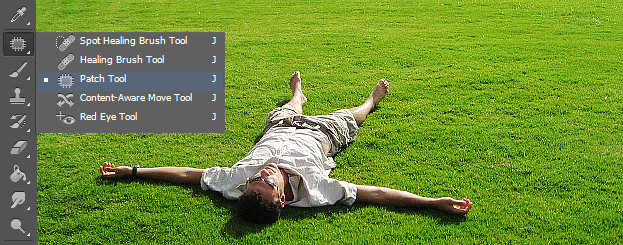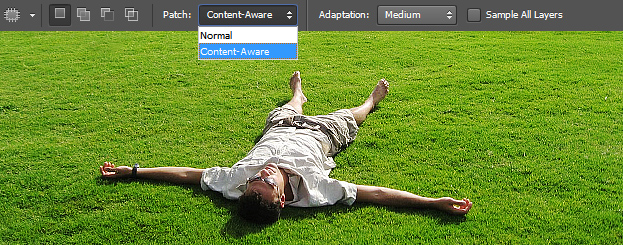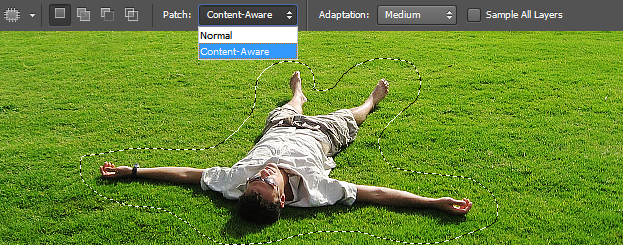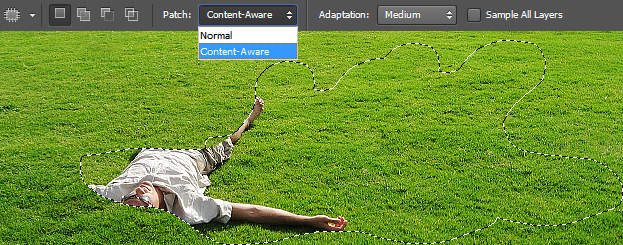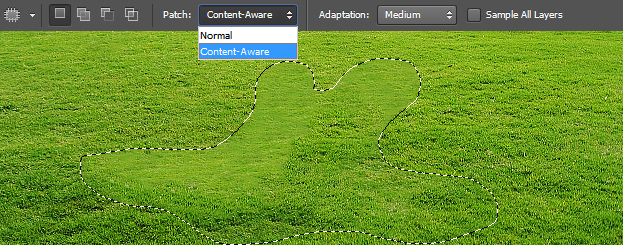This tutorial will show you how to remove an object or a person from a picture by using the new content aware patch tool in Photoshop CS6.
01. First open a picture where you’d wish to remove something. Lets say we really like the grass from the picture below but we don’t want to include the person. Luckily in Photoshop CS6, it is very easy to remove objects you don’t wish to have on the picture.
02. To do that, select the Patch Tool from the toolbar.
03. If you have the tool selected, then take a look for some extra options that are located on the upper bar of the Photoshop. There change the Patch to Content-aware.
04. Then with the same patch tool select a rougher outline of the object you’d wish to remove. The selection can be also done with other selection tool such as polygonal lasso or magic wand – whichever suits you best.
05. Then just move your arrow in the selection to select the are you’d wish to replace it with. Try not to go outside the picture bounds, even if you cannot cover your object completely with new subject.
06. Now just let go of your mouse and Phososhop will evaluate the picture and tries to fill the area the best. Sometimes the result is not the best and you even have to try again or just accept the result and try to adjust it.
07. To adjust it, just deselect the previous selection and select a bad area you’d wish to fix and repeat the steps where we removed the object. Do that til you are completely satisfied with the results.
08. This way you can completely remove an object or a person from a picture.