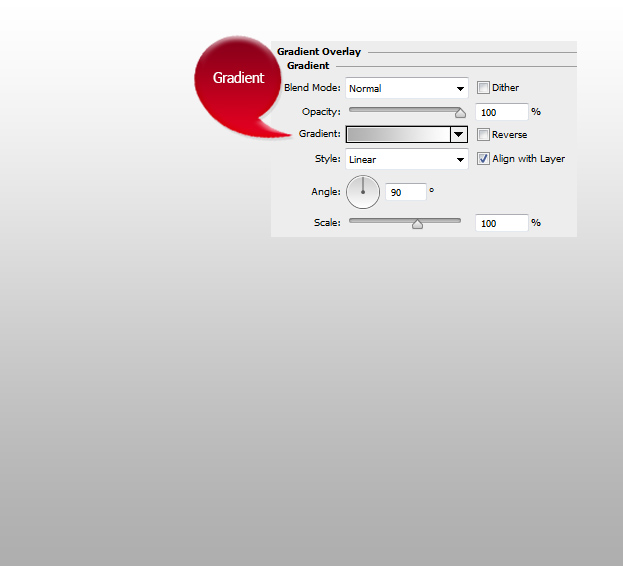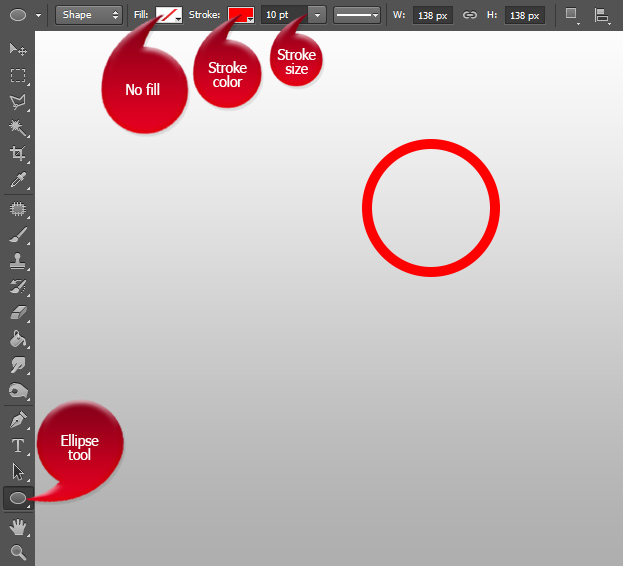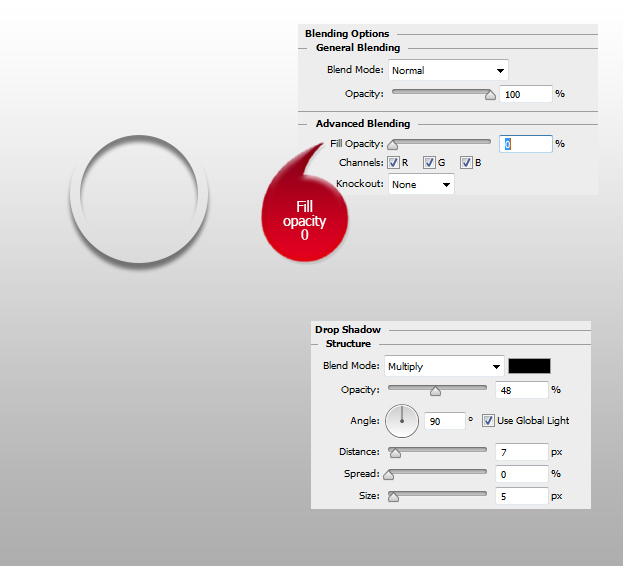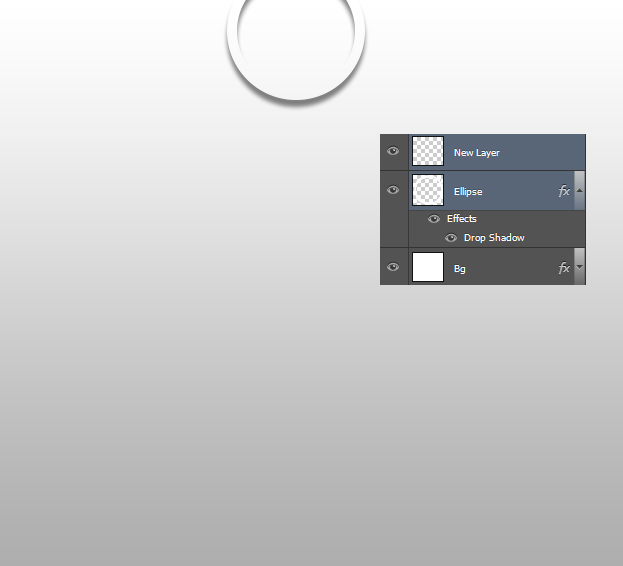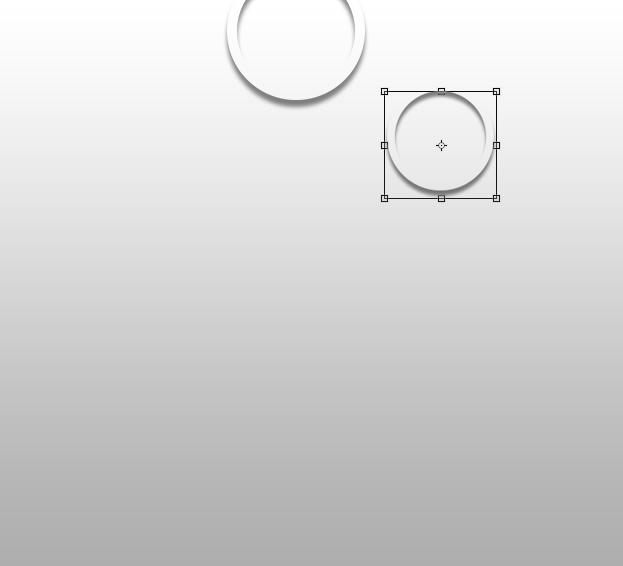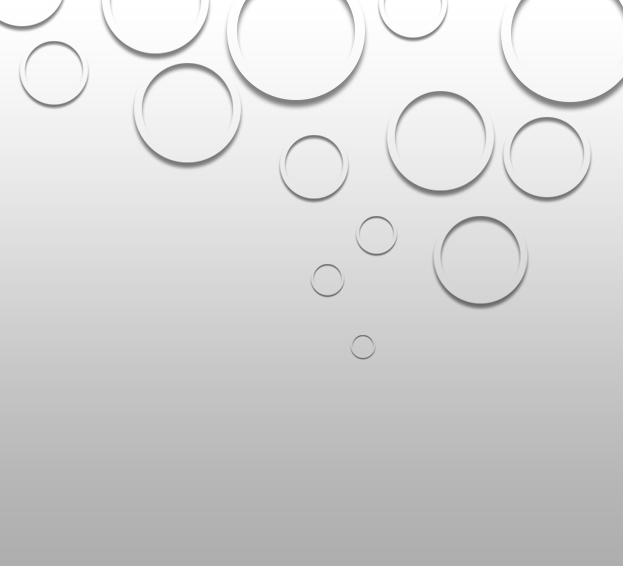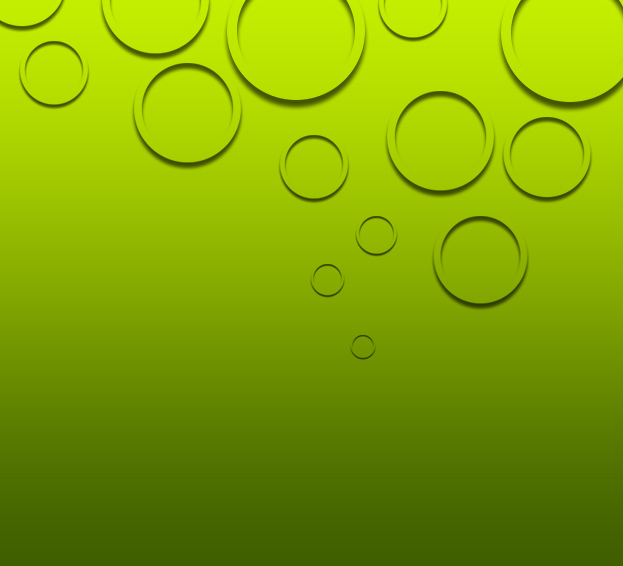
This tutorial will show you How to Create a Clean Futuristic Background in Photoshop.
01. Open a new document of the size you’d wish your background to be.
02. Now go to Layer > Layer Styles > Gradient Overlay and choose your gradient. Press Ok.
03. Select the Ellipse Tool, then set the ellipse settings – fill to none, stroke to any color, stroke size to 10 or above. Now draw a circle.
04. Again, go to Layer > Layer Styles > Drop Shadow and add a shadow with the settings below. Then move to the first tab – blending options and lower the Fill Opacity to 0. Press Ok.
05. Create a new layer Layer > New > Layer, select your ellipse and new layer and press Ctrl (Command) + E to merge them.
06. Duplicate the layer (Ctrl + J) and move it to different location. To resize the circle, just go to Edit > Transform > Scale.
07. Move some more circles around.
08. Move some more circles around and resize some the very small. And you are done making a clean futuristic background that is perfect using as a desktop or phone background color.
How to Create a Clean Futuristic Background in Photoshop?