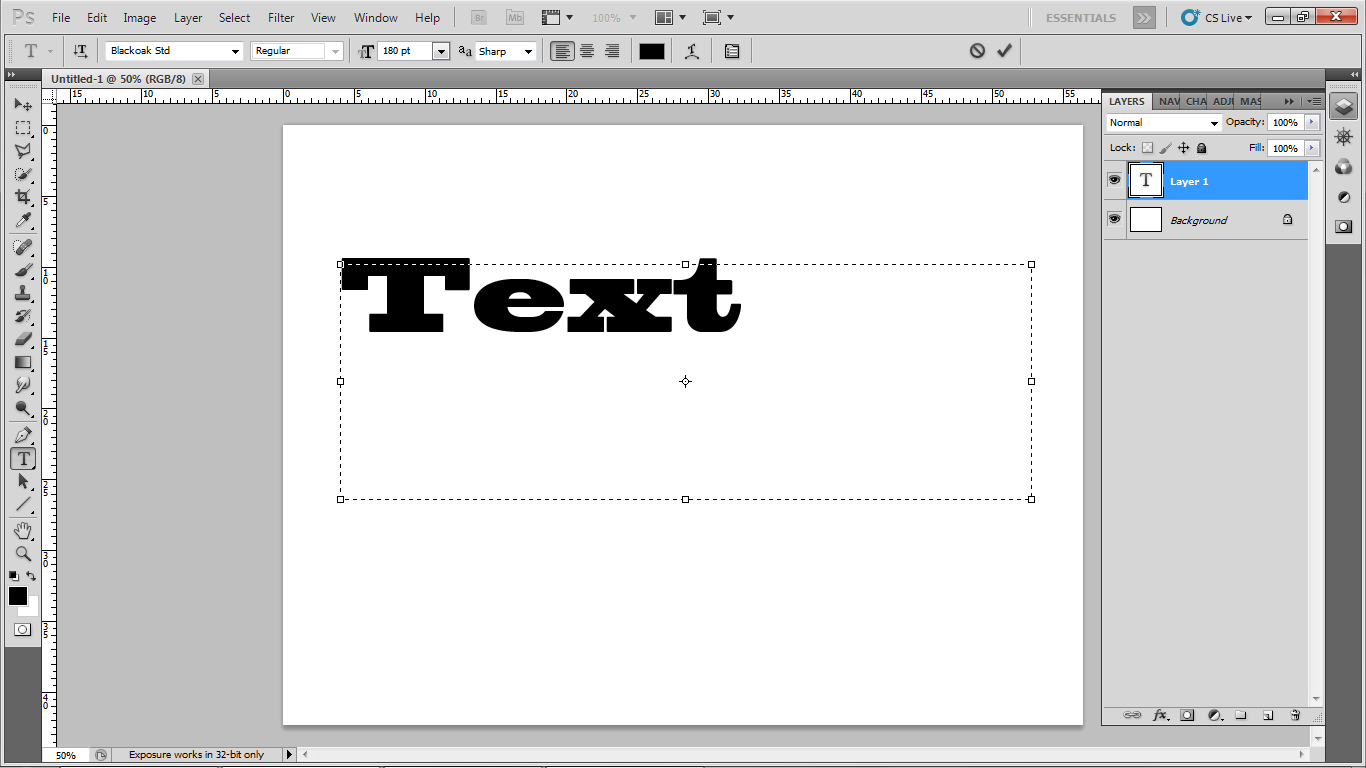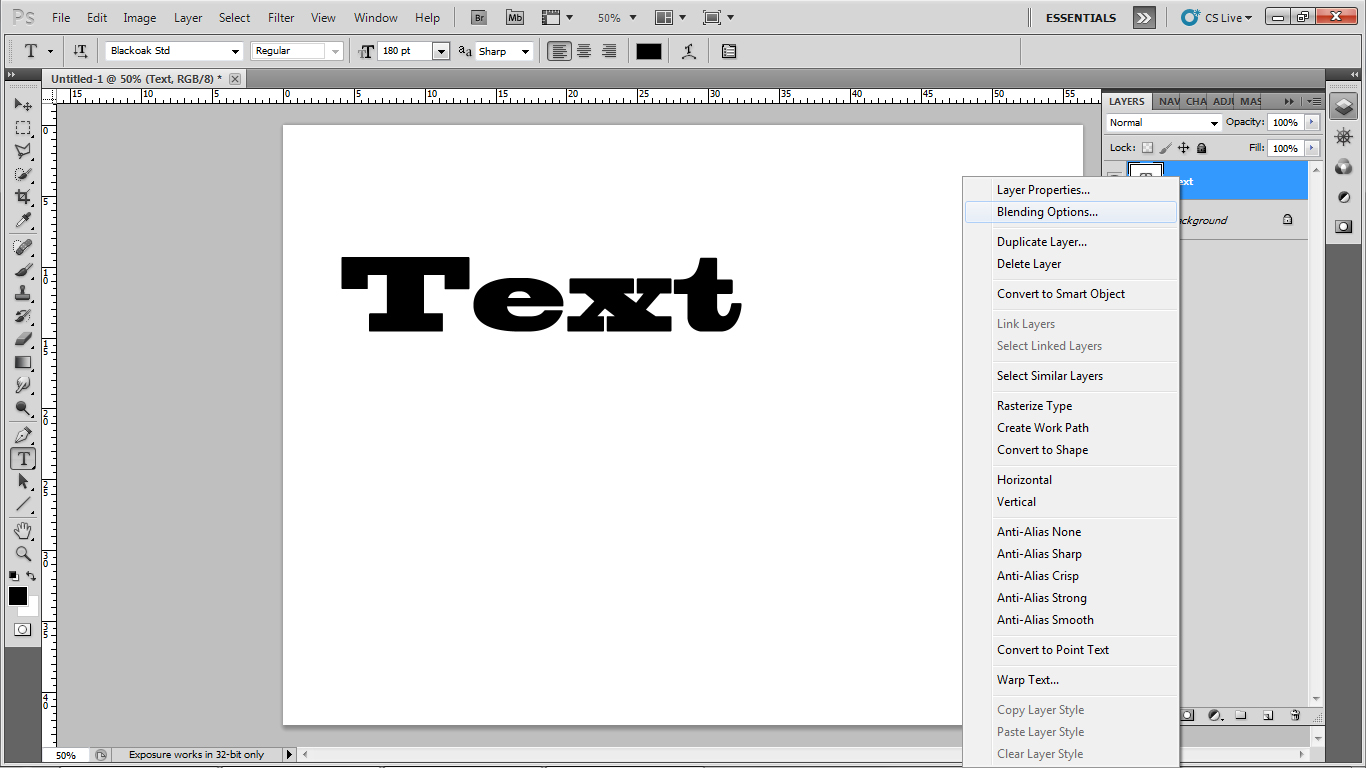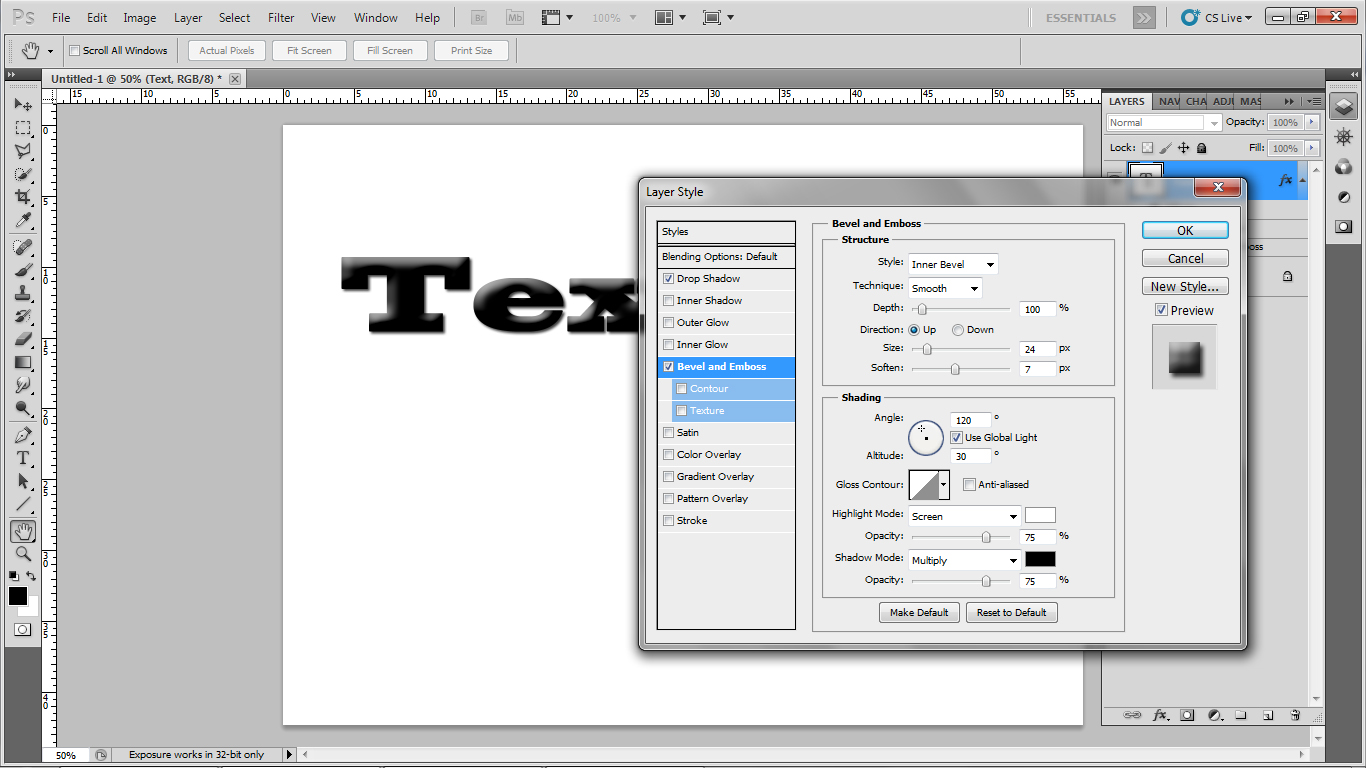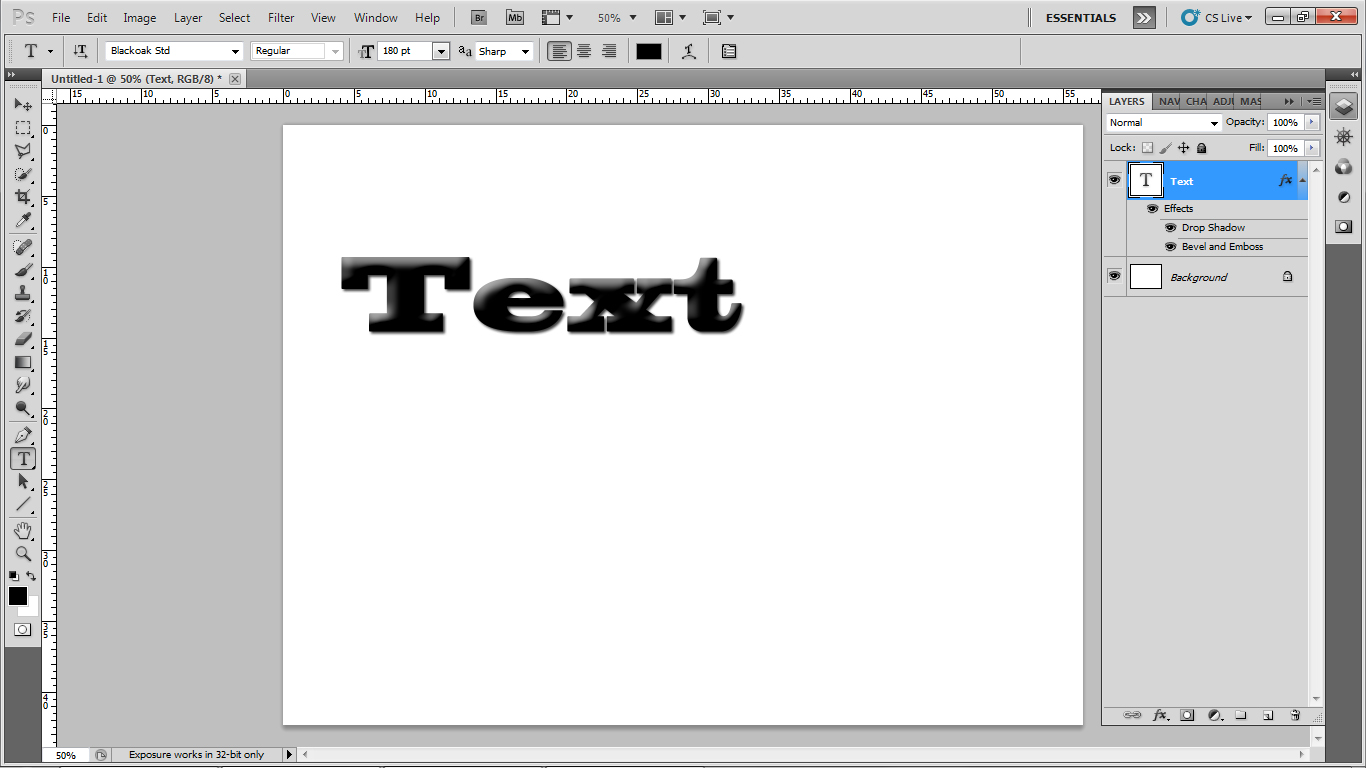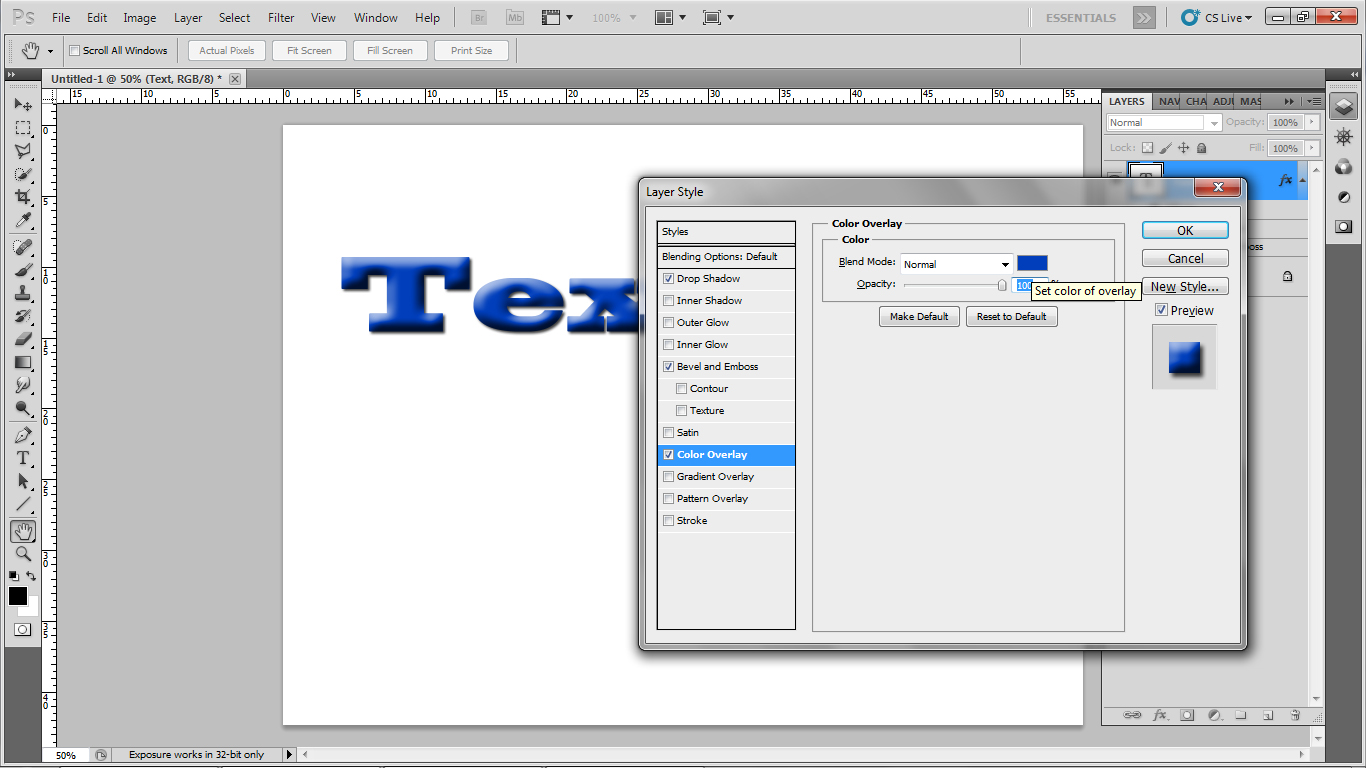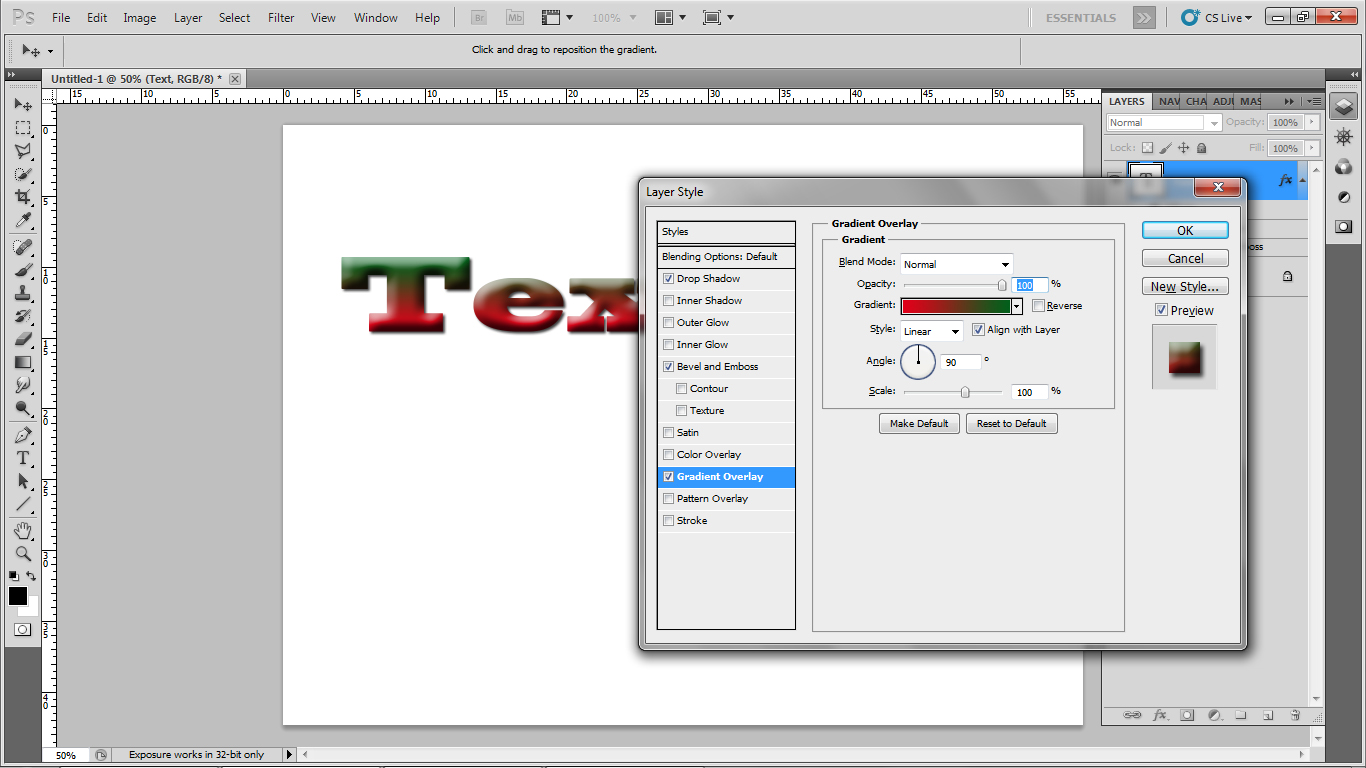
In this tutorial I will show you How to add a 3d effect to a text. This is very appreciated for logo designers or for many other typography related things.
1.First of all create a document that has at least 1600×1200 , but if you really don’t care about the resolution , you can select whatever you want. Keep in mind that it is easy to make a large file smaller than the other way.
2.Select the Horizontal Type tool (text tool as you know it) and write whatever you like. The text should not be white or bright colors. I usually prefer it black and I change the color later if I don’t like it. I recommend you to do the same thing. Another important aspect of this tutorial is the Font that you selected. Use a Font with wide letters because of narrow ones you the effect is not so visible.
After you finished typing the text click on the mark at the top of the page to confirm your action.
3.Next go to the layer that contains the text and right click it. Select Blending options and check first Drop shadow.
This setting has to be modified from a situation to another , but usually the default setting is good. The only thing that needs your attention is the size of the shadow , that could be between 10-40 px depending on the size of the canvas.
4Next go to Bevel and Emboss.
Usually you can easily achieve the 3D effect by selecting Inner Bevel as Style and then dragging the size cursor somewhere between 10-30 px. You should zoom the image so you can see how it look if it is at full scale. After you selected the right value , then go to Soften and drag the cursor to smooth the edges to the effect. If you like it raw , drag the Soften cursor to 0px.
You could also change the lighting settings , but you should not uncheck the Use Global Light box. You could also change the Gloss Contour settings so it looks different and it could fit better your text.
After you finished with B&E settings you could apply some Inner or Outer Glow but use wisely the colors because this effect could make your text look at its best or ruin it. Change the Size and the Opacity if you think that it`s too colored.
5.If you want to change the color of the text you could easily go to color overlay and select the desired color. Change the Blend Mode to any of the modes that colors the text as you want. I prefer to let it to Normal and change the Opacity so it fits the text. This is just a matter of taste and you should mix it so it fits yours.
6.You could also apply a Gradient Overlay or you could check the contour box , but this depends on what you want from that text.