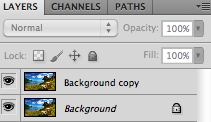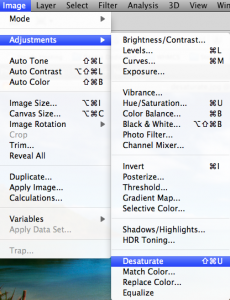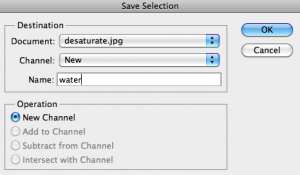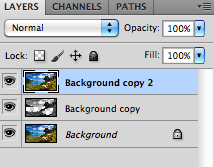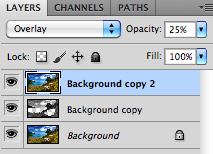1. What we want to do here is Desaturate sections of a colorful image. Find a nice high definition Photo with lots of Colors and Open in Photoshop:
2. Duplicate the Layer:
3. From the Toolbar select Image > Adjustments > Desaturate:
4. Using the Quick Selection Tool select only the water area. Use Alt key if you select too much and want to minimize the selection:
5. In order to preserve our Selection, from the Toolbar choose Select > Save Selection and name it:
6. With the Selection loaded press Delete key. This will remove the Desaturated color exposing the true colors form the Layer below:
7. Let’s select the Bench now. Repeat Step #4 in this Tutorial:
8. Press delete on the Keyboard to reveal the colors from Layer below:
9. You will notice some colors are bleeding from the selections that were not accurately created. We will explore this in another Tutorial. Duplicate the original photo and place it above the Desaturated Layer:
10. Set the Layer to Overlay and 25% opacity
11. We have removed the surrounding landscape colors and brought out the blue water and wood colors in the bench. Final Result looks like this: