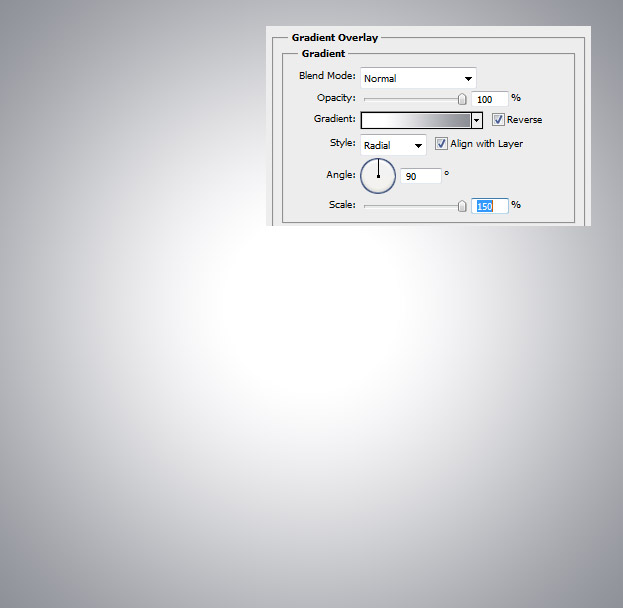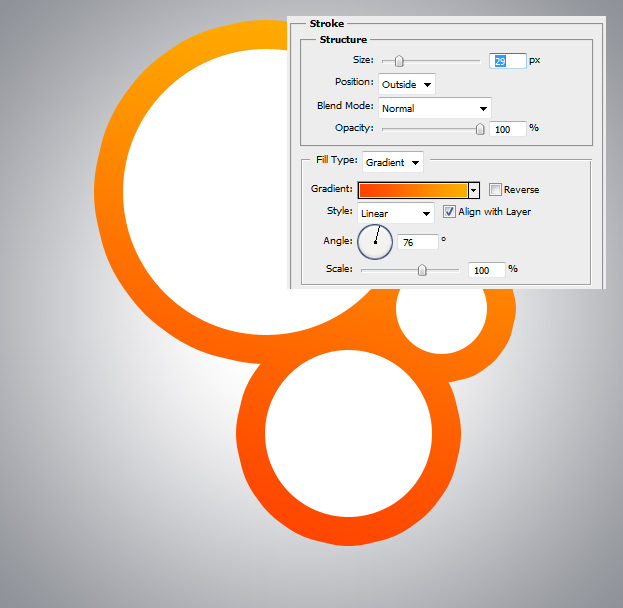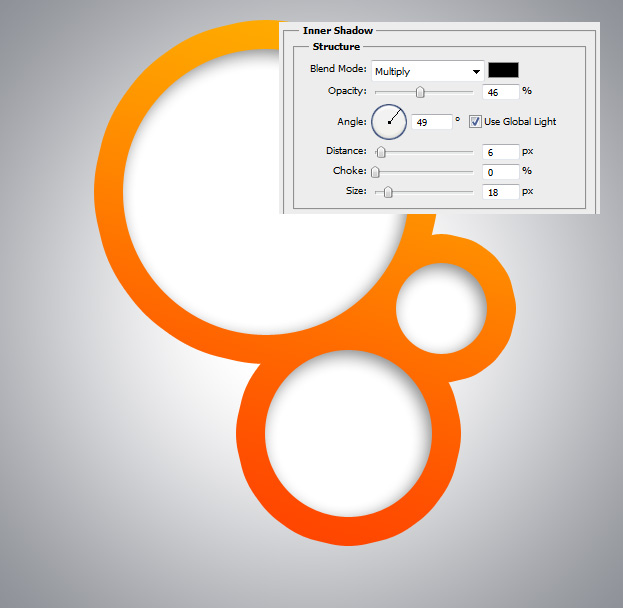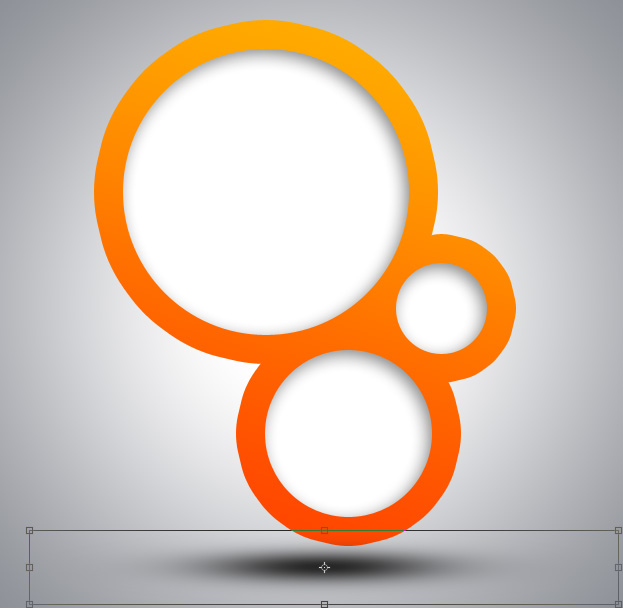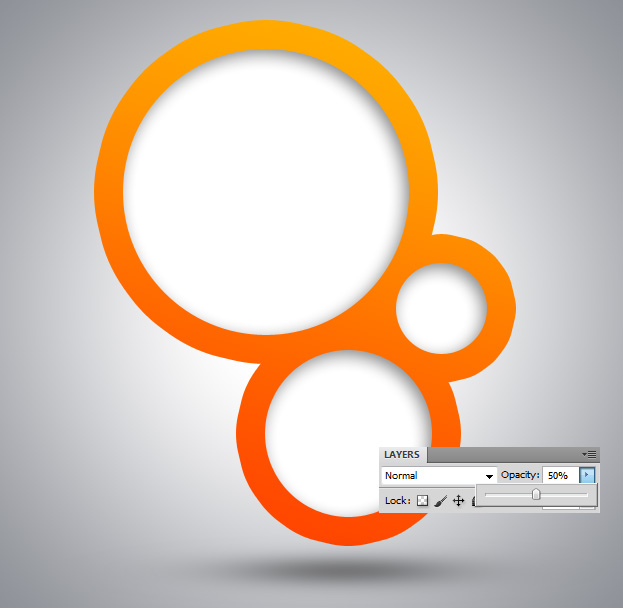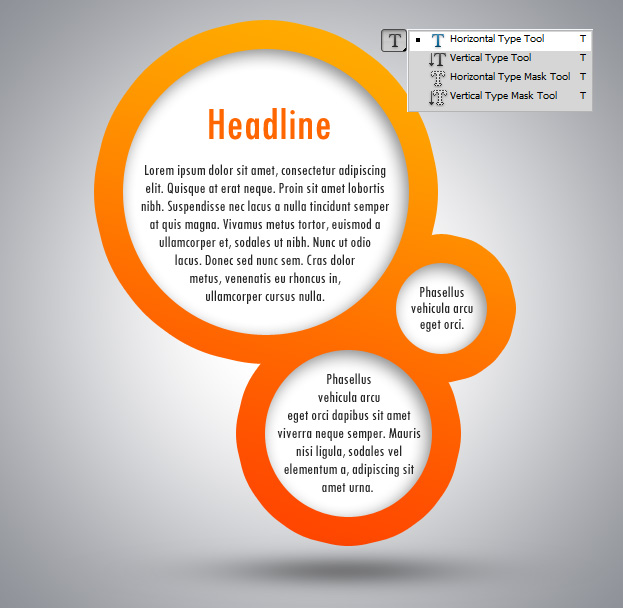Want an interesting way of presenting some information? This tutorial will show you step by step how to create a modern layout for info presenting in Photoshop.
01. Open a new document, double click on the background layer and press Ok to make it into a regular layer. Double click again to enter Layer Styles window. There set the gradient Style to Radial and the color from white to grey. Press Ok.
02. Now take the Ellipse tool and drag 3 circles close to each other holding down Shift and never letting it go til the last circle is done. Like that you should end up with 1 new layer that has 3 circles on it.
03. Double click on your 3-circle layer and go to Color Overlay. There set the color to white.
04. Now go to Stroke and set the size til the middle part between the circles is filled. Set the fill type to Gradient and set the color from one shade to another.
05. Then go to Inner Shadow, set the angle and add a small soft shadow on one edge of the circles. Press OK.
06. Create a new layer (Layer – New – Layer), pick a Brush tool, set the color to black and click one time with a big brush in the middle of the document.
07. Go to Edit – Transform – Scale in the menu and drag from the upper middle square inwards to make the circle lower. Press Enter when ready.
08. Lower the opacity of the shadow to about 50% in the Layer window.
09. Pick the Type tool and insert your text.
And your info is ready for presentation