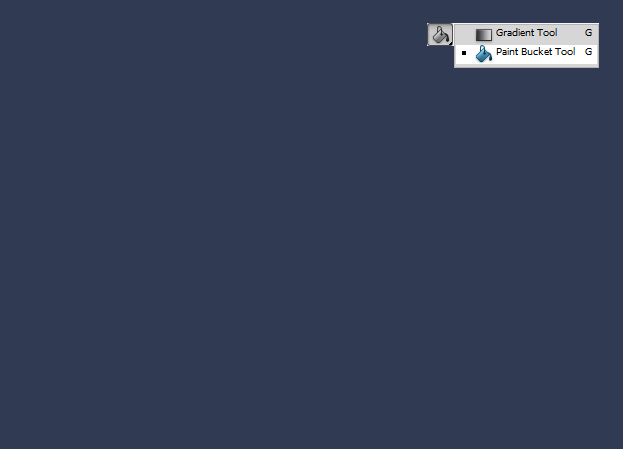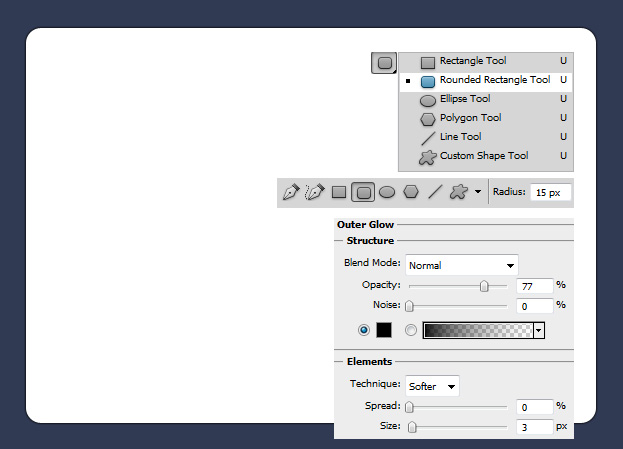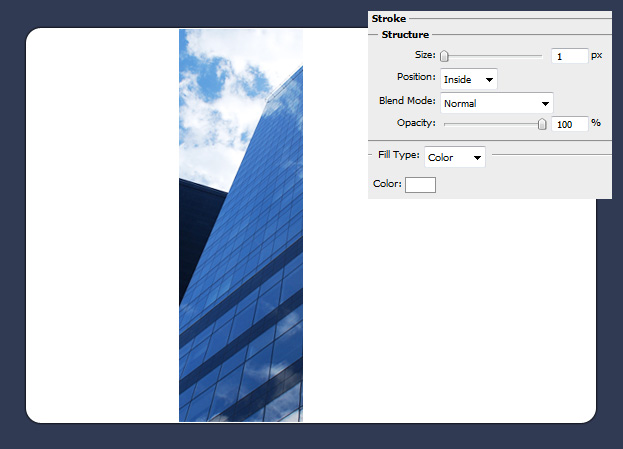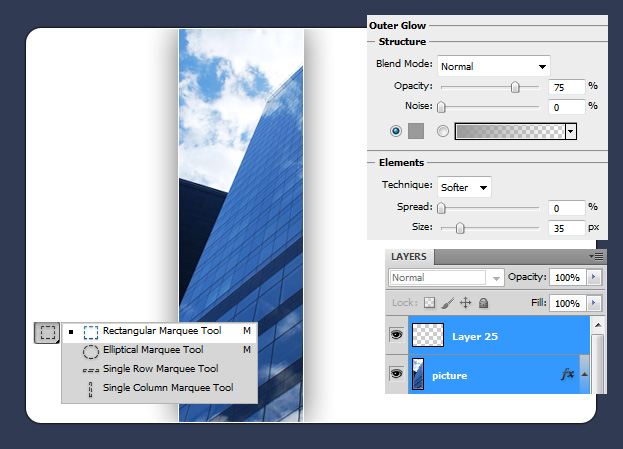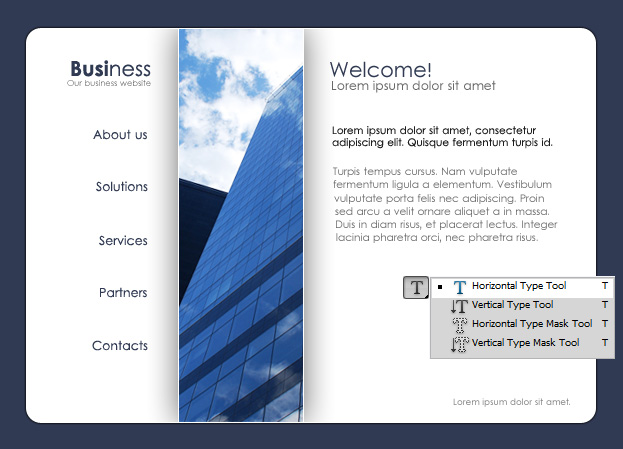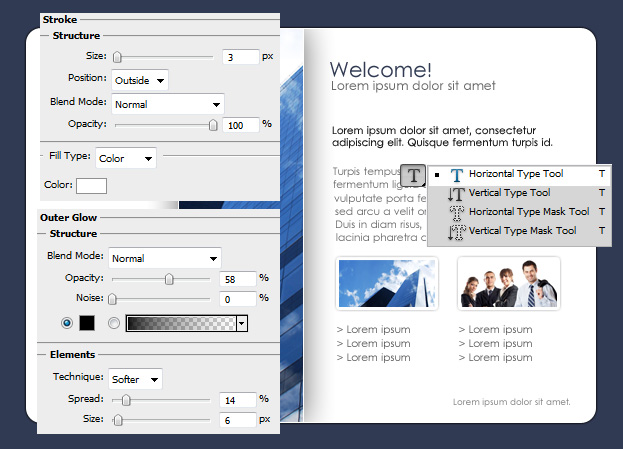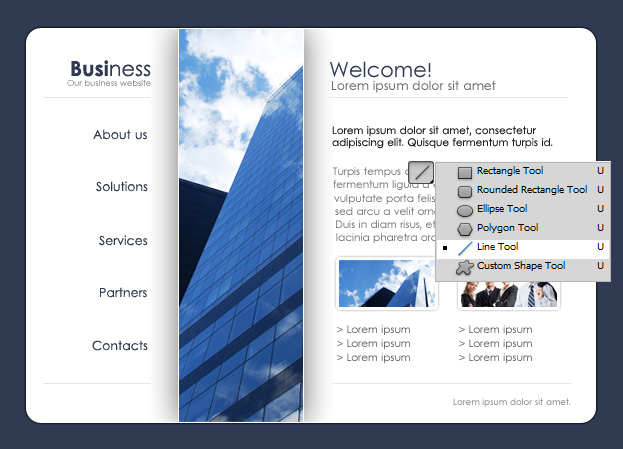This tutorial will show you how to create a clean company website design in Photoshop.
01. Open a new document and color it even darker blue or grey using the Paint Bucket Tool.
02. Now take the Rounded Rectangle Tool, set the Radius to about 15px to get more rounded edges and draw a big white shape on your background. Now in the menu go to Layer – Layer Style – Outer Glow and add a very small shadow around your white shape using the values shown on the picture below. Press OK.
03. Take a picture that characterizes your company. For example, if your company produces wooden boards, then a wood board texture would be perfect. You can also just go with a building picture. Don’t place it right in the middle, but a bit on the left side so you have a good room for your main text and menu. Now go to Layer – Layer Style – Stroke and add an Inside white stroke around your picture. Don’t press OK just yet.
04. In the same window, move on to Outer glow and add a large dark shadow around the picture. Now press OK. Then go to Layer – New – Layer to create a completely new and empty layer, select your new layer and your picture layer, right click on them and choose Merge Layers. We do this for you to be able to delete the shadow where it shouldn’t be. Now take the Rectangular Marquee Tool, select the shadow where it goes over the white background and press delete to remove them.
05. Take the Text tool and start inserting your text. First add your company name on the left upper corner, then a small slogan under it, menu and eventually the text that a page has. Don’t be afraid to paly around with font sizes and colors.
06. Now open some new images, re-size them to smaller. These can be sample images for products or just insights of a company. For each small picture go to Layer – Layer Style – Stroke where you add a 3px white stroke and then from there go to Outer Glow to add a small black line around the picture. Press OK. Do this for each image. Then go ahead and add some more text for each of the pictures.
07. Take the Line tool, set the color to very light grey and draw some lines to make everything more organized.
08. And your company website design is ready!